Learn how to manage your credits
This article will cover what credits are and what they are used for, how to buy credits and some ways you can manage your credits within Fire Survey Pro. We will also cover how you can manage your payments, and cards and see your invoices.
What are credits?
Credits are what allow you to create histories for your pins. One history equates to one credit. You can see how many credits you have in the upper right navigation bar of the system.
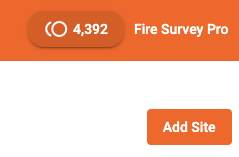
When the operatives synchronise their pins with the system each of the newly added histories will use up a credit, after this they will be available to view in the system and in the site reports.
If you sign up for an account you'll receive 250 credits for free.
How do I buy credits?
Buying credits in Fire Survey Pro is straightforward. Click on the credit counter in the top right of the navigation bar, choose the credit bundle you want, and then you'll be taken to the payment screen.
You can add your card details or buy your credits with G Pay and Apple Pay. You're also able to save your card details for later use.
Viewing my invoices
You can view and download copies of your invoices inside the stripe dashboard. To get to the stripe dashboard first go into the settings page, then click on the "View Purchase History" button in the top right corner.
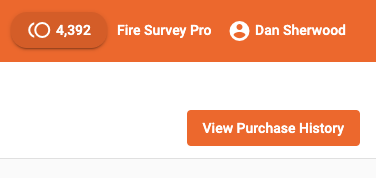
Seeing credits usage
Fire Survey Pro gives you a transaction page within the settings page which details any purchases and how those credits have been spent in the system. You can get to it by clicking on Settings -> Credit Logs.
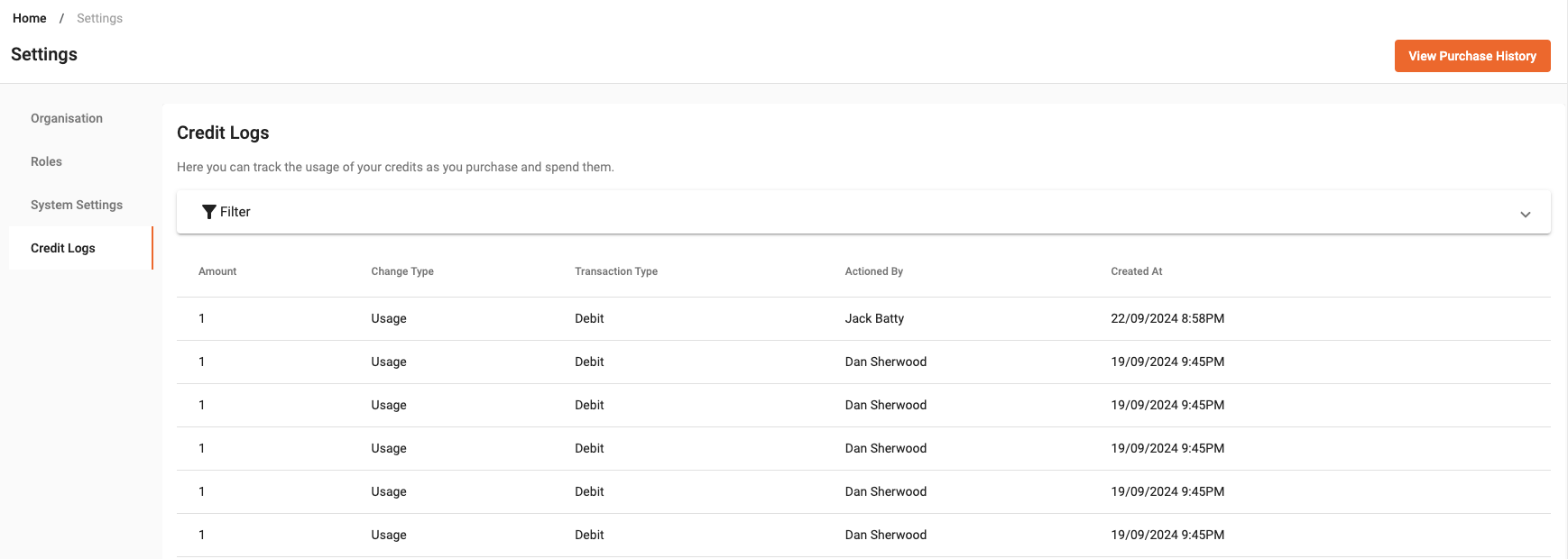
Get in touch
If you still have questions or have any problems get in touch with us here.