Creating your first Site Report
Fire Survey Pro offers robust customization options for generating site reports that meet your client's specific needs at every phase of a project's lifecycle. Currently, there are two primary types of reports supported: Site Reports and Operative Output Reports. This guide will focus on Site Reports and the features they offer.
The Site Reports feature provides a comprehensive view of a project’s progress, ensuring clients stay informed at every stage. There are four types of site reports, each designed to cater to different project needs: Survey, Progress, Variation, and Completion. Let’s take a closer look at each:
- Survey Reports: Ideal for the initial phase of a project or when conducting survey-specific tasks.
- Progress Reports: Designed to provide regular updates on the project's status to the client.
- Variation Reports: Highlight changes or deviations from the original plan as the project evolves.
- Completion Reports: Summarise the entire scope of work, from start to finish, once the project is complete.
Each report type can be customized to display different types of information. You can adjust what is shown in the report using the options in the Site Report Builder.
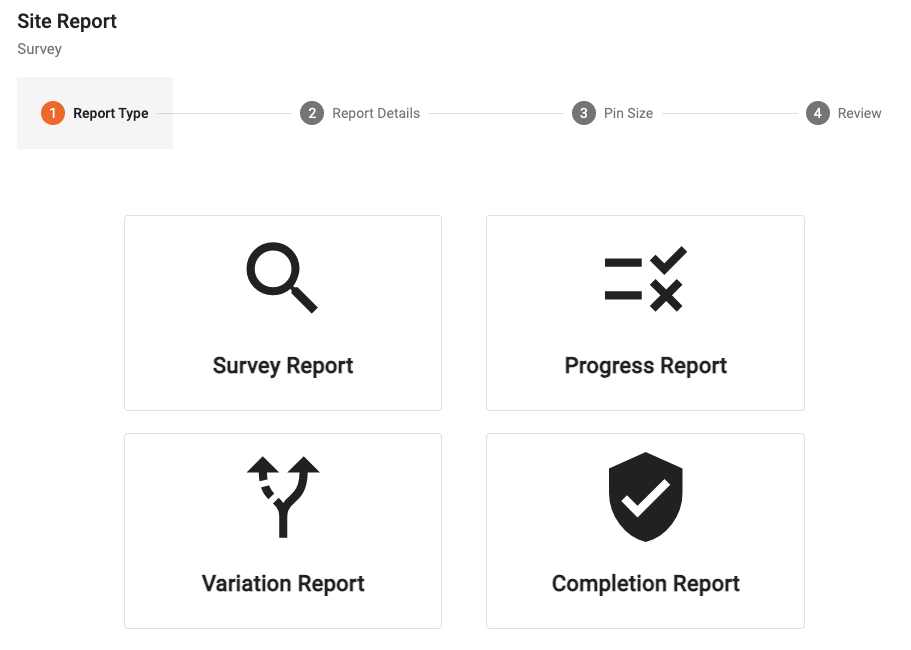
Generating a Site Report
There are two simple ways to generate a site report:
- From the list of your sites, click the options menu next to the site you'd like to generate a report for. Select Generate Site Report and configure the report in the pop-up window.
- Alternatively, you can generate a site report directly from the site’s dashboard.
- Apply any filters you need, for example, if you only want to run a report for pins by a certain operative or pins belonging to a particular drawing.
- Set your report options
- Choose your pin size
- Review the pins
- Click generate
Report Filters
Fire Survey Pro allows you to filter the report data to show only the most relevant information. You can filter by:
- Pin status
- The operative who created or updated the pins
- Site floors
- Date when a pin was last updated or created
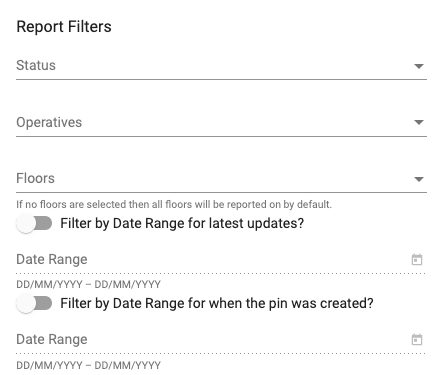
Report Customisation Options
Fire Survey Pro offers a variety of options to tailor your site reports:
- Cover Page: Add a professional cover to your report.
- Financial Summary: Include an overview of the project’s financials.
- Floor Plan: Show a visual layout of the site.
- Pins: Display the pins added during site surveys.
- Pin Location: Include the specific location of each pin.
- Pin Photos: Attach images associated with each pin.
- Pin Financial Details: Show financial data related to each pin.
- Pin Notes: Add custom notes for each pin.
- Product/Defect Dimensions: Highlight the dimensions of products or defects.
- Highlight Variations: Emphasize variations or changes in the project.
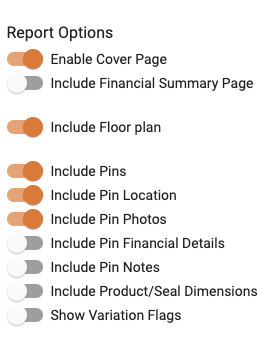
Pin sizing
You can control the size of the pin as it appears on the drawings for the site report. This is particularly useful for when a drawing contains a large amount of pins to make it easier to see them all. You can change this on step 3 of the site report pop-up by dragging the slider to the desired size.
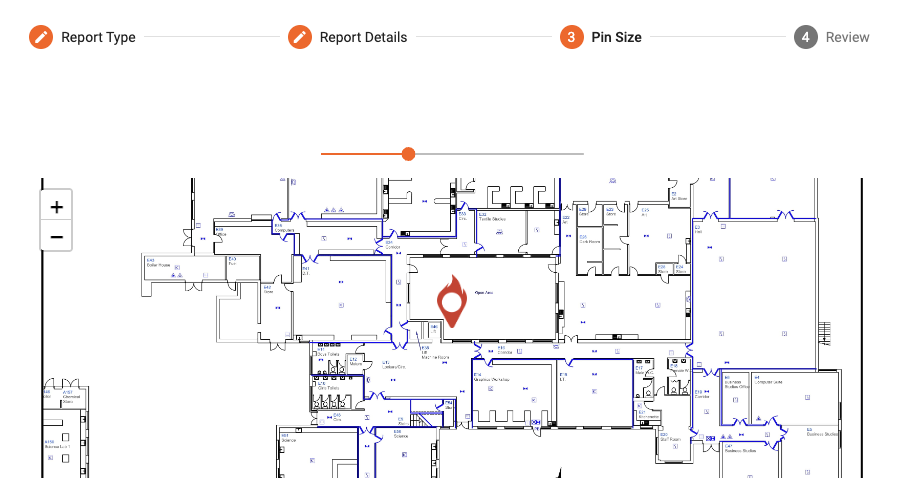
By using these filters and options, you can create detailed, tailored reports that keep your clients informed and up-to-date efficiently.