Inviting users
This article will show you how to invite your team to Fire Survey Pro. It will also overview the user roles and settings.
How to Invite Users
Pin prices will use either the Direct Employee or Subcontractor labour rate for the products used on pins created by that user.
1. Navigate to the "Users" section in your dashboard
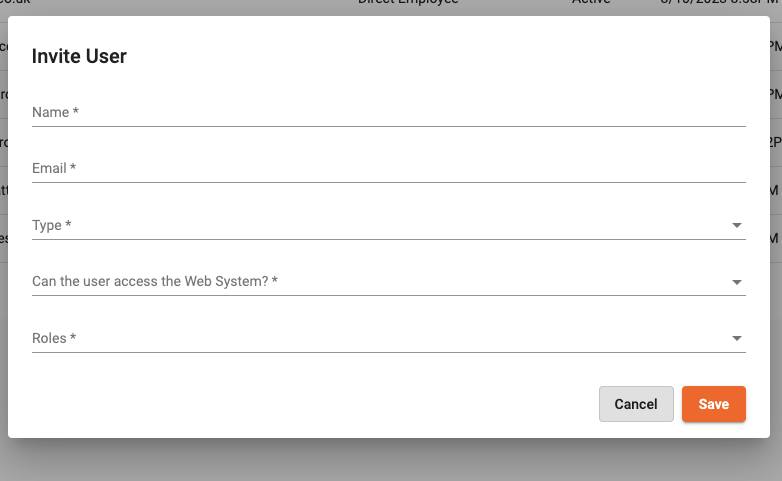
2. Click "Invite User" in the top-right
3. Set the options for the new user
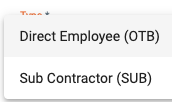
Mobile only users
If you are inviting a subcontractor, you may want to restrict their access to the web app. To do this, select Yes to the "Prevent Web Access" field when inviting the user.
What Happens Next for the Invited User
- They will receive an email to set up their account password.
- Once the password is set, they can log in and start using Fire Survey Pro.
Understanding User Roles
The system has roles and permissions already configured for your account, however, you can add custom roles to suit your needs, but the defaults should be a sufficient starting point.
You can assign multiple roles to users, for example, you may have a user who needs to be able to perform certain accounting functions, such as downloading operative work reports and needs the ability to use the mobile app to work on sites. Read more about roles and permissions here.